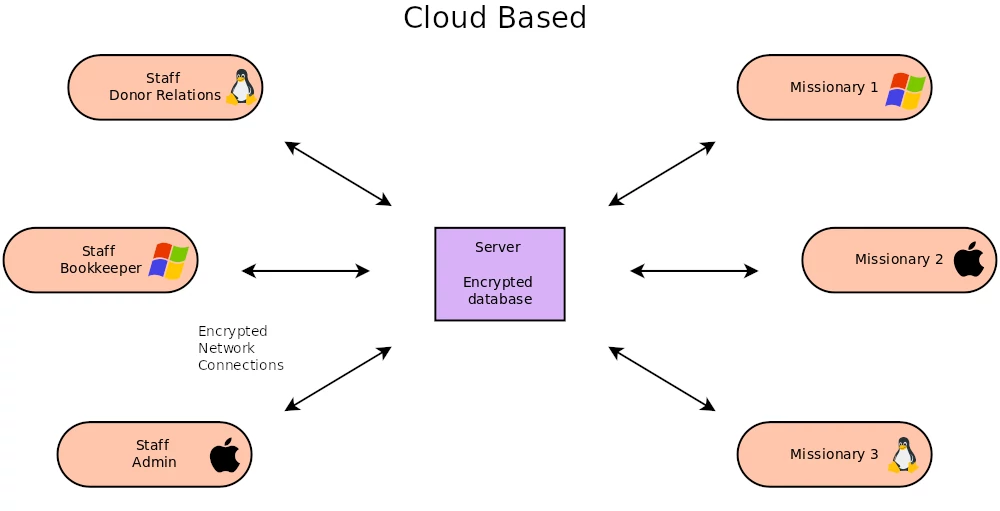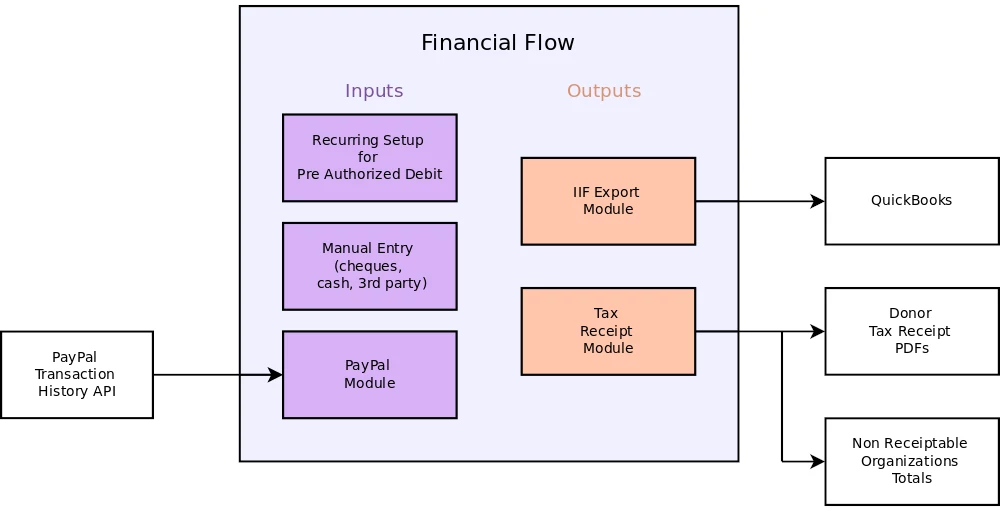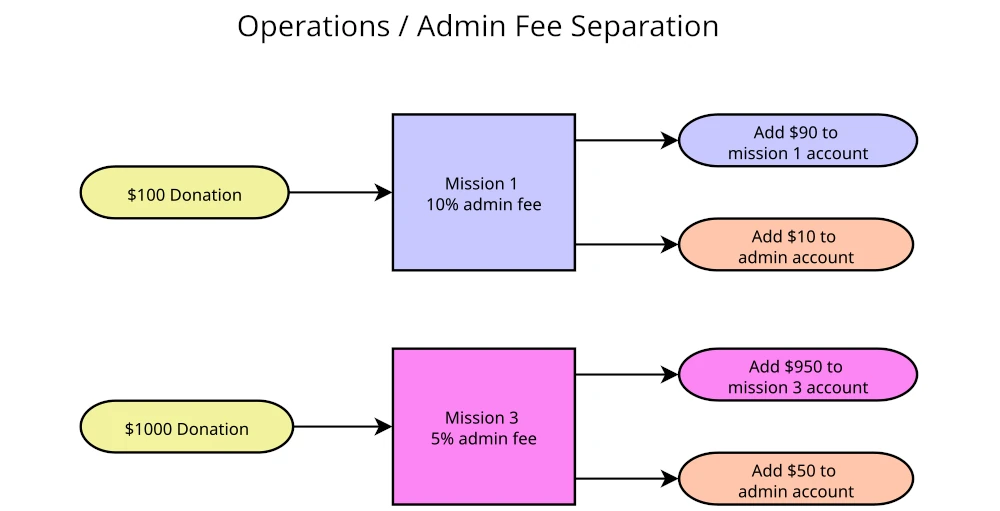Follow the setup instructions for you specific OS and then continue on with the Host Setup and then Initial Login below.
System requirements
Screen resolution greater than or equal to 1920x1080
Windows Install
- Download the Windows installer on the donwload page under the Latest Release.
- Run the installer and proceed through the steps.
- Mission Donor Manager will add a Deskop and Start menu shortcuts. Run Mission Donor Manager from either.
MacOS Install
MacOS 10.14 or greater is required
- Download the Intel or M1 dmg file from the download page under the Latest Release.
- Open the dmg file. A window should open showing the MissionDM app and the Applications folder.
- Drag the MissionDM to the applications folder beside it.
- Mission Donor Manager can then be opened from the Applications folder.
Linux Install
Under Construction
Host Setup
After installation is complete, open Mission Donor Manager. The very first time you open Mission Donor Manager, it will ask for the host information. The host information is provided by your organization’s administrator and tells Mission Donor Manager what server to connect to. Mission Donor Manager will remember the host information after it has been entered. From now on, Mission Donor Manager will go directly to the login screen each time it is opened unless it cannot connect to the server. The host information can be changed in the future on the login screen by clicking the Change Host button. If Mission Donor Manager does not go to the login screen after entering the host information, check that you have Internet access and then click the Change Host button and double check the info is correct.
Initial Login
Contact your organization’s admin to create an account. You will need to provide them an email address. The admin will send you a temporary password. On the login screen enter your email address that your temporary password was sent to, then enter your temporary password. Note the password is case sensitive. Press Enter key or click the Login button. Mission Donor Manager should open to the main screen. If it does not, double check your email and password have been entered correctly. You can use this temporary password as you permanent password or change it. If you want to change your password, exit Mission Donor Manager, then open it again. Before loging in, click the Change Password button. Enter your email address, the temporary password, your new password and then confirm your new password by entering it again. Then click the Change button. Mission Donor Manager will then login. Next time you login, enter your new password. It is recommended to exit Mission Donor Manager and test that the new password works to login.